1. Searching for module books
The process of searching for and ordering module books differs from that for our other, “multiple copy” books. To find a module book, please login to your account and use the Module Search:
A. After logging in, click on the Module Search link, which appears when you hover your pointer over the Module Books menu item at the top of the page:
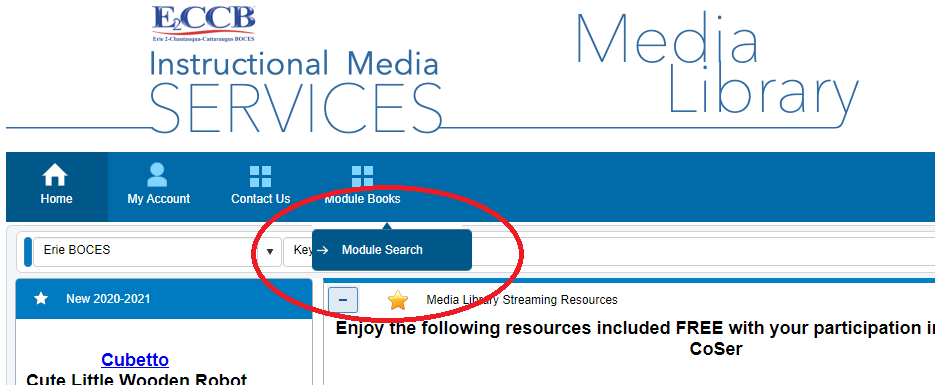
Or, alternatively, use the link at the top of this guide to access the Module Search. This link opens the search bar in a new tab.
B. Enter a title, author, etc. in the search bar:
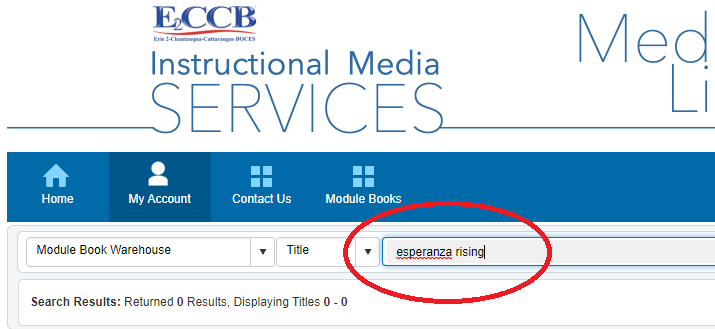
2. Adding Module Books to an Order
When you find a title through the search that you would like to order, the next step is to create a new module book order or add the title to an existing order.
A. Click the “Order” button next to the title:
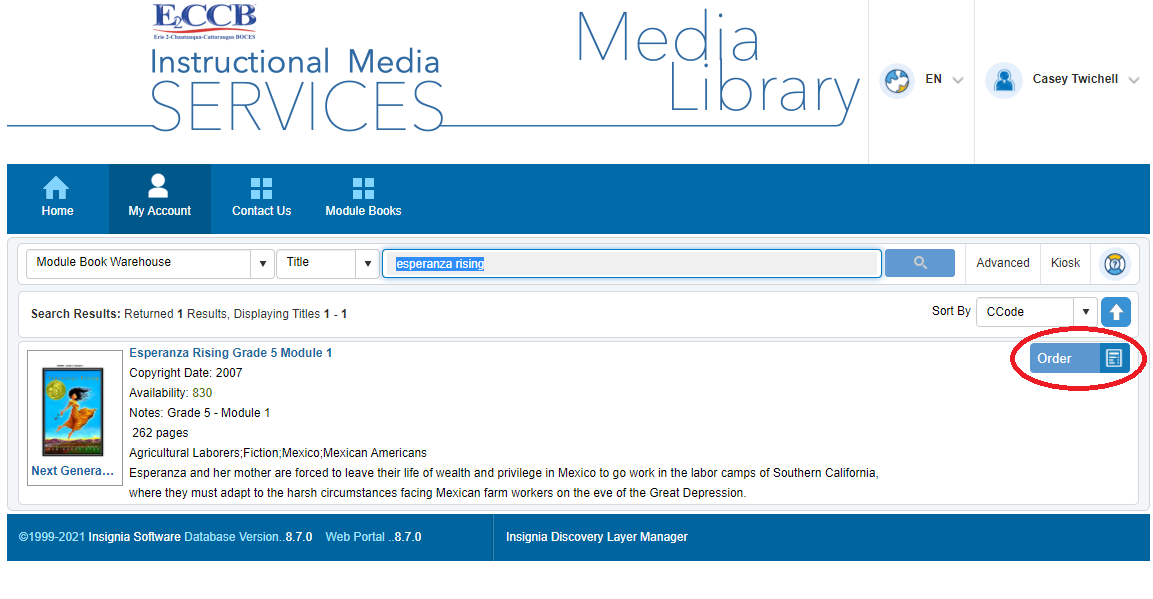
Please note: your order is not yet complete when you click this button.
B. Select whether to add the title to a new or existing order, using the “Order” dropdown:
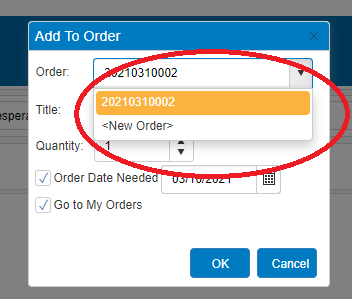
If you haven’t yet created an order for submission, then the only option available will be to add the title to a new order. To add the title to an existing order that has not yet been submitted, select the order number (e.g., “20210310002” in the example above).
C. Select the quantity of copies needed and the delivery date.
D. If you are ready to submit your order, make sure that the “Go to My Orders” box is checked. If this box is checked, then when you click “OK” you will be taken to the page where you can submit your order:
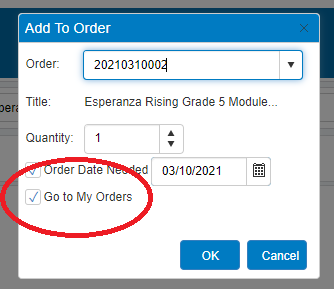
If you would like to add another module book title to the same order, you can leave this box unchecked and search again for another title.
3. Submitting an Order
A. Go to the module book orders page.
If you aren’t already on the page where your orders are listed, click the “My Module Bk Orders” link, which appears when you hover your pointer over the “My Account” menu item at the top of the page:
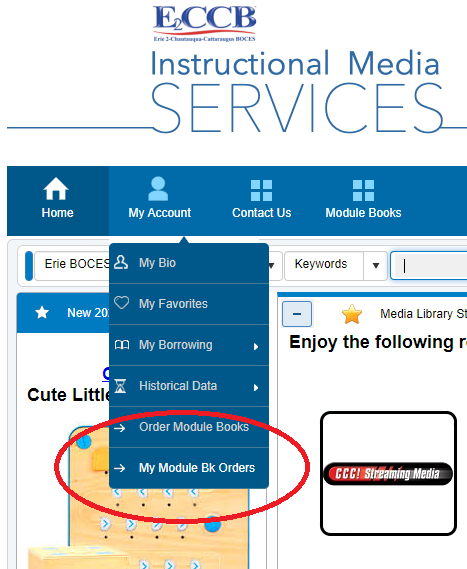
B. Select the order you’d like to edit or submit.
On the left-hand side, you will see a list of order numbers for module book orders that have been created. Click on an order number to select that order. The order number that is underlined will appear on the right, displaying all of the titles in the order and the quantities:
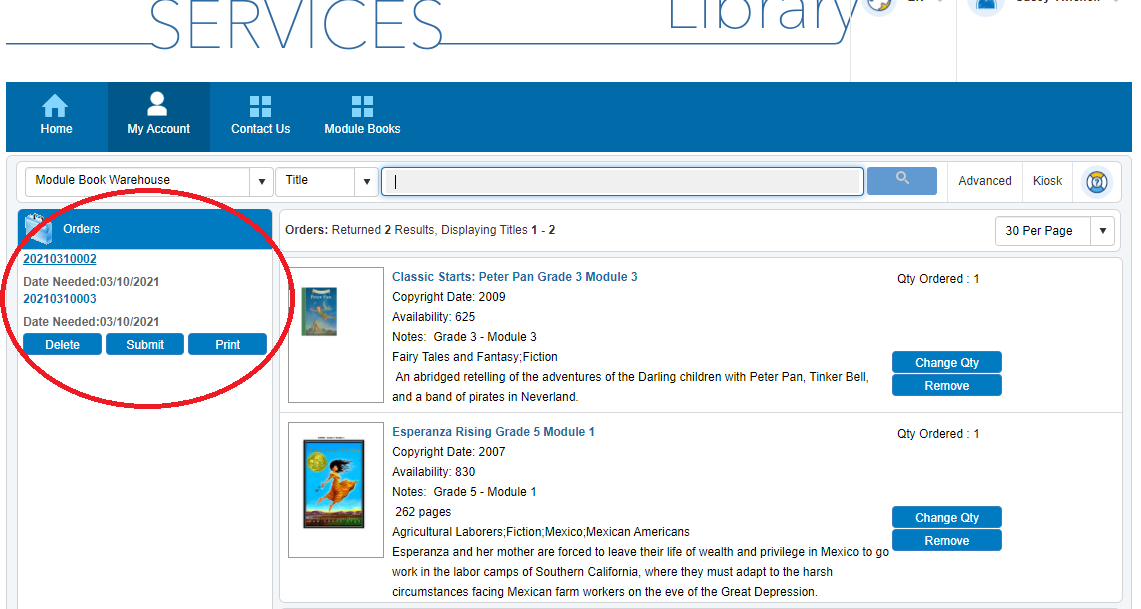
In this example, you will see that there are two orders that have been created, and that order # 20210310002 has been selected and is displayed on the right: one copy of Peter Pan, and one copy of Esperanza Rising.
C. If needed, you may now change the quantity for a title or remove the title from your order using the buttons on the right:
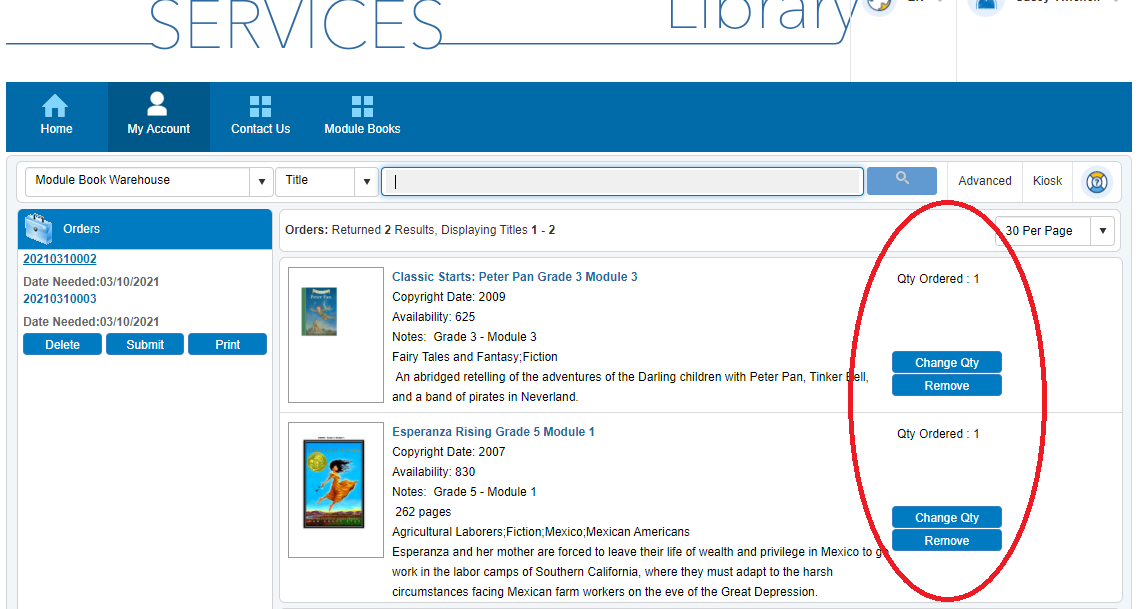
D. When you are ready to submit your order, click the “Submit” button on the left:
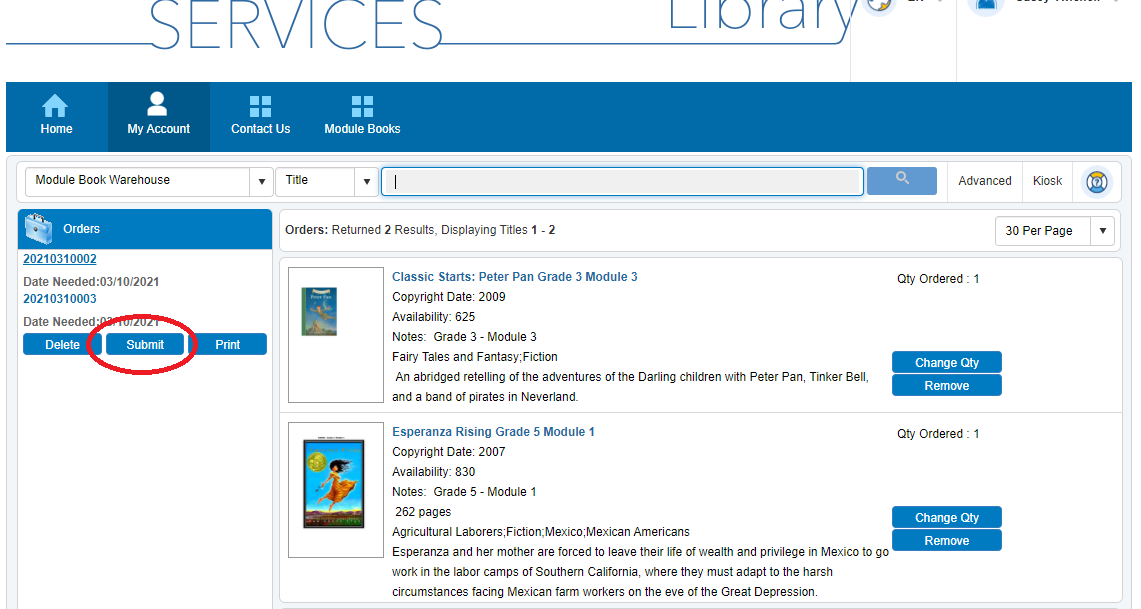
You can also delete an order by clicking on the “Delete” button, or print an order summary by clicking on the “Print” button.
Remember: We cannot fulfill your order for module books until your order has been submitted. Thank you!
Questions? Please contact:
Casey Twichell
BOCES Media Center Associate
716-672-4371, ext. 2023